Initial Setup
Simply enter your email address and click continue, then follow the prompts as shown in the video below. See further down for more configuration options.
Unless you obtained CadencePro from an invitation to join an existing organization, when first launched, CadencePro sets-up a free local organization for evaluation purposes only. Note that this organization resides only in your browser’s storage space and is never shared with other browsers. You will only be able to access it from that single browser and clearing the browser data will delete any data you entered. For a cloud based evaluation you can request a BETA license.
Obtaining a BETA license
CadencePro is currently only available as a free Beta. Beta licenses are limited and provided at Signature Software’s discretion.
Unless you obtained CadencePro through an invitation to an existing organization, the initial setup lets you configure a local evaluation version of CadencePro that does not preserve your data in the cloud.
To obtain a Beta license, create an organization and follow the prompts. Note that you will have the choice to upgrade your evaluation organization or create a new one. Upgrading will preserve any information you have stored locally.
Once you have requested a license, you will receive an email similar to the following one:
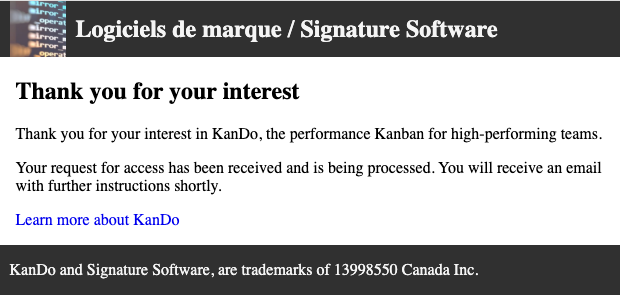
When you’re request is accepted, you will receive an email with your BETA licence key and the next time you refresh the UI, the welcome page invites you to apply your beta license key. The following video goes through the process of applying the key and configuring the default settings for your new org.
Configure organization defaults
This section describes how to configure your organization’s default settings.
Because CadencePro is project / cycle centric, most of these settings are simply used as a template that is applied to new projects and cycles. Making changes here only affect new project and cycles and do not affect existing ones.
process definition
In CadencePro you first describe your current process by defining the types of tasks your process is composed of and the steps required to complete the task.
This option indicates that the task is limited in time and will not have an estimate.
Set this option for permanent tasks that are reset when renewing a recurring project or cycle.
Identifies the item type as a bug, which allows CadencePro to track them specifically and provide quality statistics. If you are not developing software, this can be used to track customer feedback or tasks for process improvement.
Workflows
The workflows are what makes CadencePro shine.
They allow for useful metrics and a clear view of how your process works. Each work type has its own workflow which is very simply defined by a series of steps. You can add, move, remove steps. Important to note that each work item actually gets its own copy of the workflow. The reason being you may encounter the odd occasion where a piece of work does not fit any of your regular workflows, in which case CadencePro lets you adjust a workflow all the way down to the individual work item and still automatically collect related information for your dashboard.
Changes to workflows
Because CadencePro lets you define workflows down to a specific work item, making changes to a project’s work item type workflow will only affect work items created after the changes.
As with any changes done to the organization default configuration, workflow changes there will only be applied to new projects and cycles.
Options
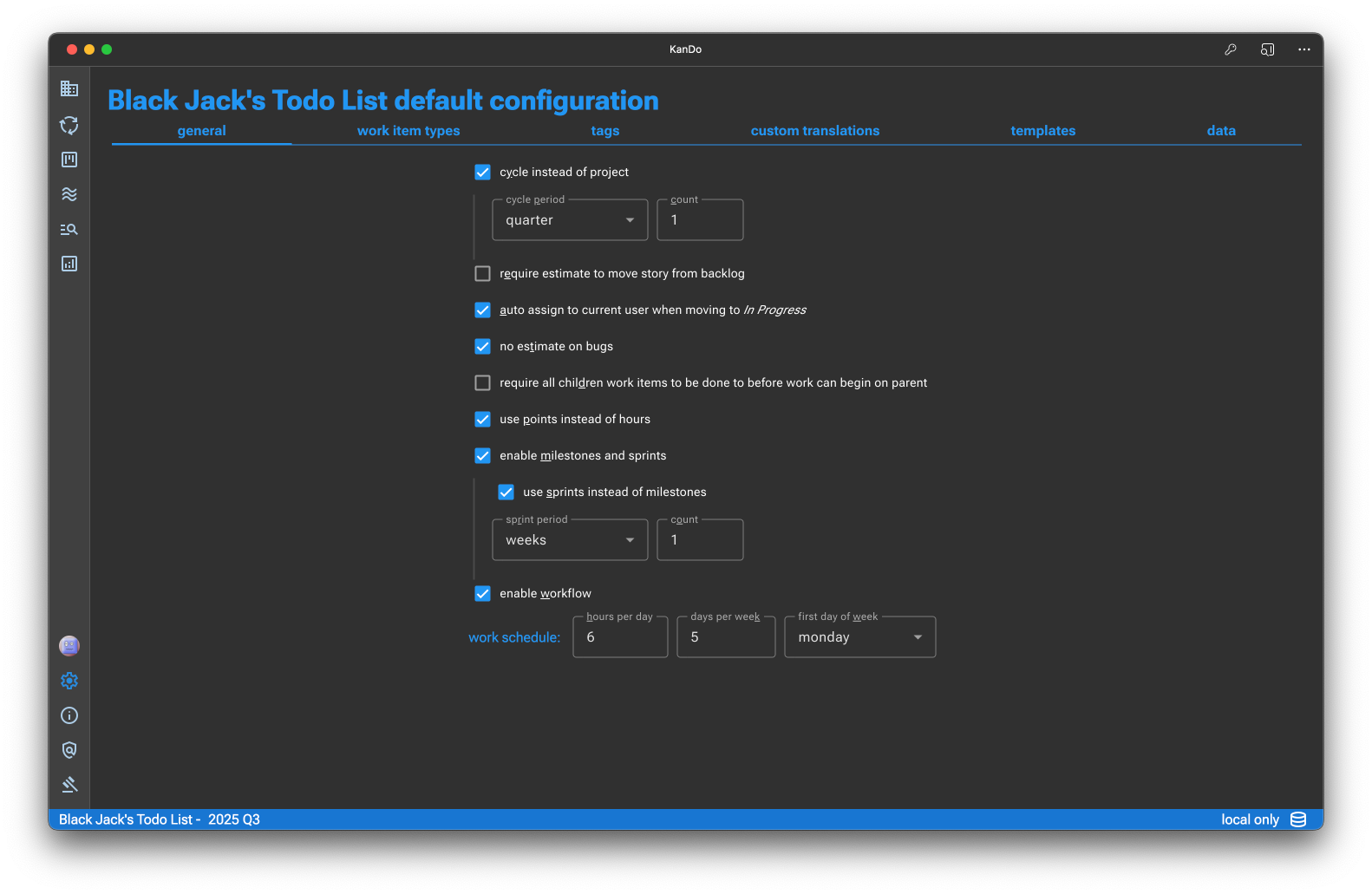
You can choose to manage your work either as a project, limited in time such as a professional services engagement, or as a cycle, for long term work such as product development or cyclical work such as a maintenance program.
Both can be single-click renewed
This will prevent work items to be moved to the ‘Todo’ state if it does not have an estimate. Useful if following Scrum practices where the team does sprint planning.
Some teams do not pre-assign work to specific developers so the next free developer grabs the next priority item. This will cause a work item to be assigned to the developer when they drag the item from To Do to In Progress. If work item is pre-assigned, the assignment will not automatically change.
Typically bugs are fixed as they come and it is often counter productive to try and evaluate the effort required to fix the bug. This will remove the estimate field for bug type work items.
CadencePro supports child work items and can enforce that a parent item cannot be moved to the next step while there are child items still active in that step.
Agile software development often uses the concept of points to evaluate the effort required to complete a given piece of work. This is not always desired; e.g., professional services often must provide customers with time based costs and estimates.
While you can define projects and cycles without milestones or sprints, like a simple todo list, most often you will use one or the other.
Sprints vs Milestones
A milestone has a start and end dates, and reflects a specific goal, e.g., a BETA release.
A sprint is an agile milestone of fixed length and repeats until the project is complete.
For very simple work or lists of todos, you may not need workflows. However, if your processes involve specific steps that you want to track, then CadencePro’s workflows will help you keep on top of progress with a detailed understanding of where things sit and capture the information you need to help find bottlenecks in your processes.
Tags
In CadencePro, tags are hierarchical, allowing you to have categories and sub-categories of tags. Great for identifying anything from components to customers.
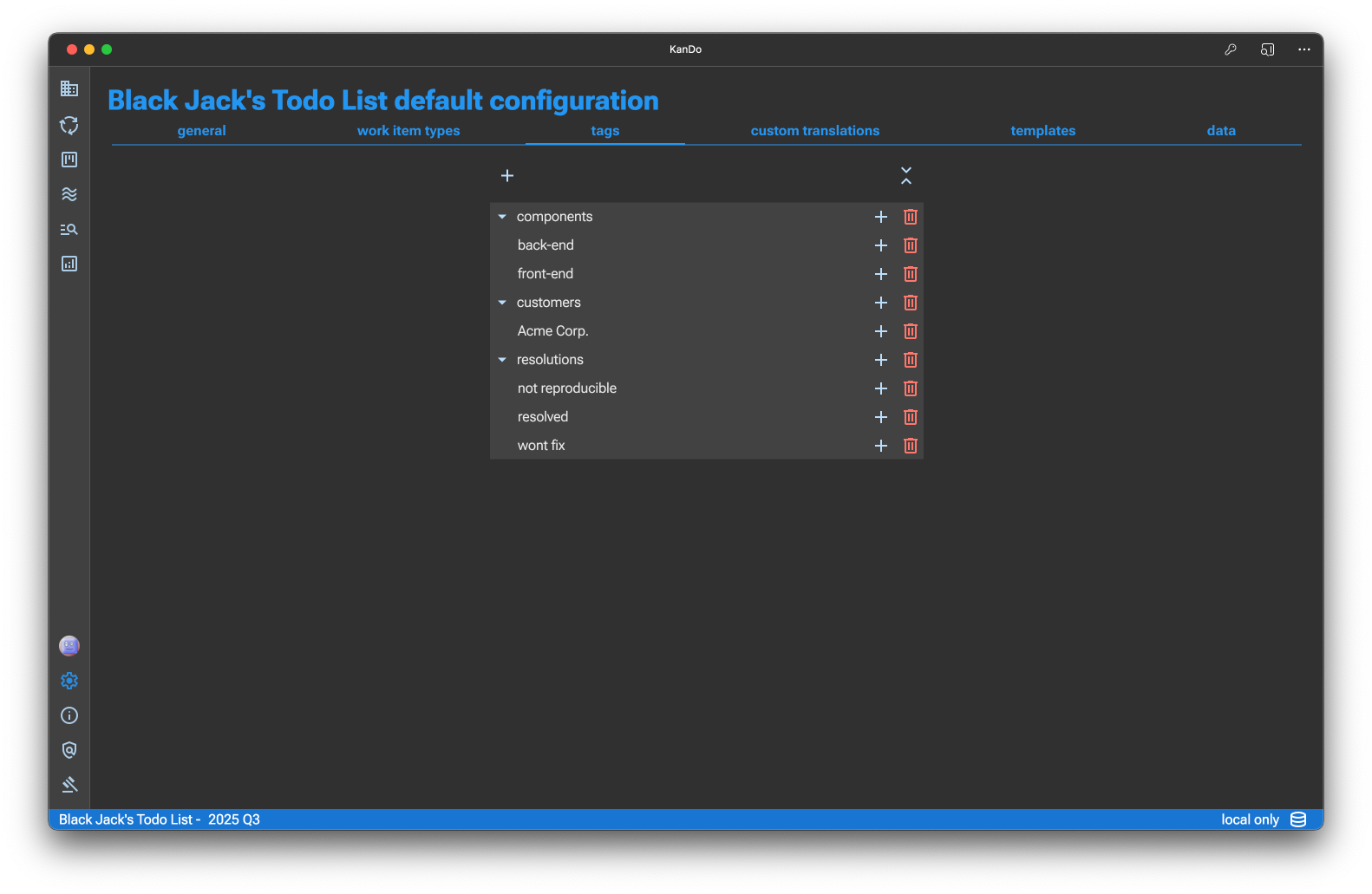
Custom Translations
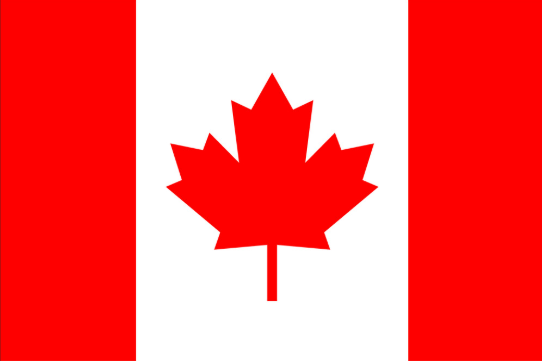
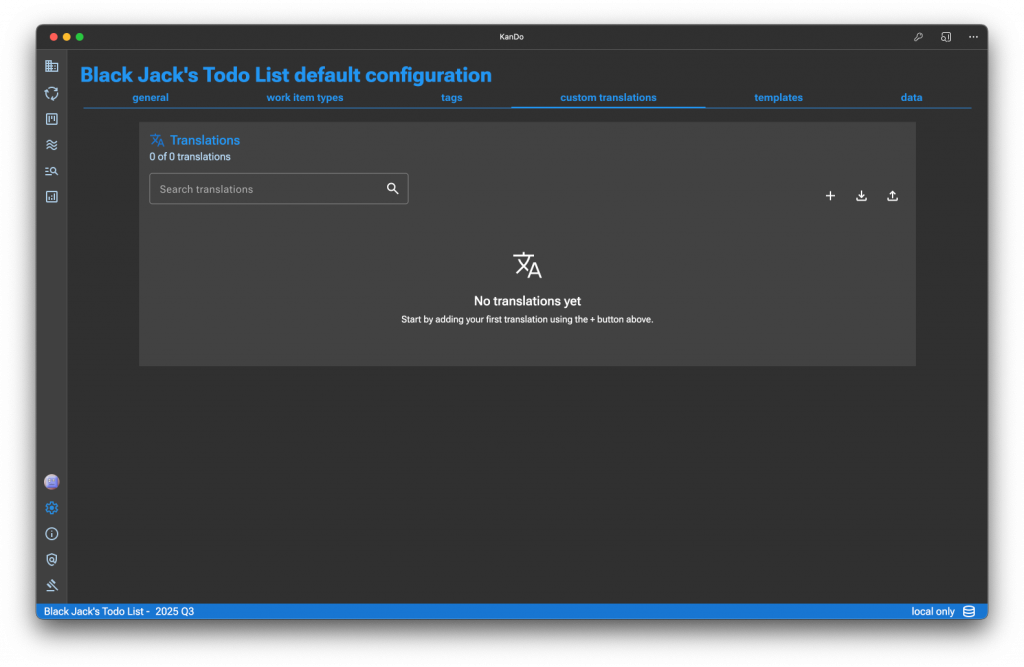
CadencePro is a bilingual app that allows for user content, such as tags, to be translated.
Templates
Templates allow you to provide models for your several areas of CadencePro:
- The project charter and architecure pages
- Work item documentation page
- Work item descriptions
Templates help guide your team through your processes. They are applied when creating any of the elements listed above and can be selected from the editor toolbar when there is no content in the editor.
Team
Important note!
We recommend setting up an organization wide yearly or quarterly cycle you can use for onboarding new staff and use as a question and answer board.
This configuration tab, works slightly differently for the organization than it does for projects and cycles.
At the organization level it lets you invite new users and manage their organization level permissions.
At the project/cycle level it lets you add users that are already in the organization and lets you manage their project level permissions.
To invite a team member to your organization, follow the directions in this short video. Note this is not available in the free evaluation org.
Create a project or cycle
What are you building?
Are you building and maintaining a product with long term development plans? Bespoke software or custom integrations in a professional services model? Either way CadencePro offers you the tools that match how you deliver value to your clients.
The standard project model
Projects in CadencePro are time limited and are best suited for short term projects or professional services engagements. Projects can easily be ‘renewed’ to maintain documentation and historical statistics.
Cycles
Cycles are ‘projects’ that don’t have a fixed ending but have a regular cycle that typically matches a regular technical delivery and process review schedule, or a sales / business cycle. At the end of each cycle, a renewal process maintains documentation and historical statistics.
On CadencePro cycle and project lengths
Independently from the actual length of your projects or product development effort, projects and cycles in CadencePro should be kept sufficiently small to handle process changes.
One of the key goals of CadencePro is to track data that helps identify bottlenecks in your processes and view their evolution over time. To do so, CadencePro limits the length of its projects and cycles to a maximum of one year.
View this article to better understand why.
Project and Cycle Creation
This brief video creates a cycle using the defaults configured when creating the org.
Project and cycle documentation
Project/Cycle Charter
Whenever you create a project or Cycle in CadencePro, you automatically get a project documentation page. This is to support single source of truth for project information that you can share with anyone and control the level of access to.
CadencePro uses Markdown for its documentation pages, allowing for rich documents. It uses GitHub Flavored Markdown (gfm). The Markdown Guide is a great source for using the language.
A default template is used to populate the project overview with common practice sections you can fill out or change.
In addition to what markdown lets you insert, you can can embed Mermaid diagrams. For example, having an arhictecture page with a C4 or block diagram of the application architecture is a very common practice. By placing mermaid code in the CadencePro editor you can easily display a diagram of your architecture:
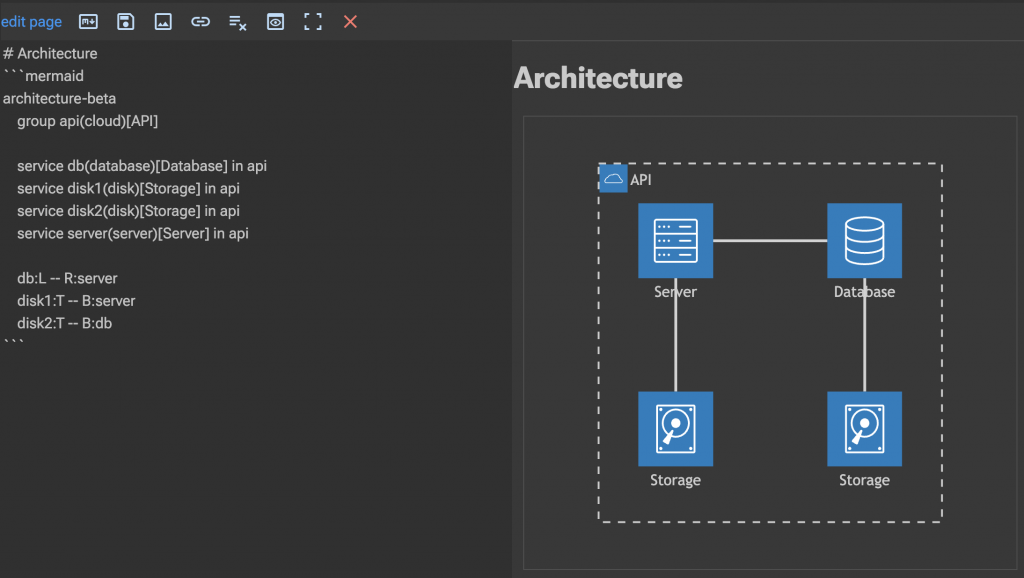
The following video gives a quick demonstration of editing a documentation page in CadencePro:
